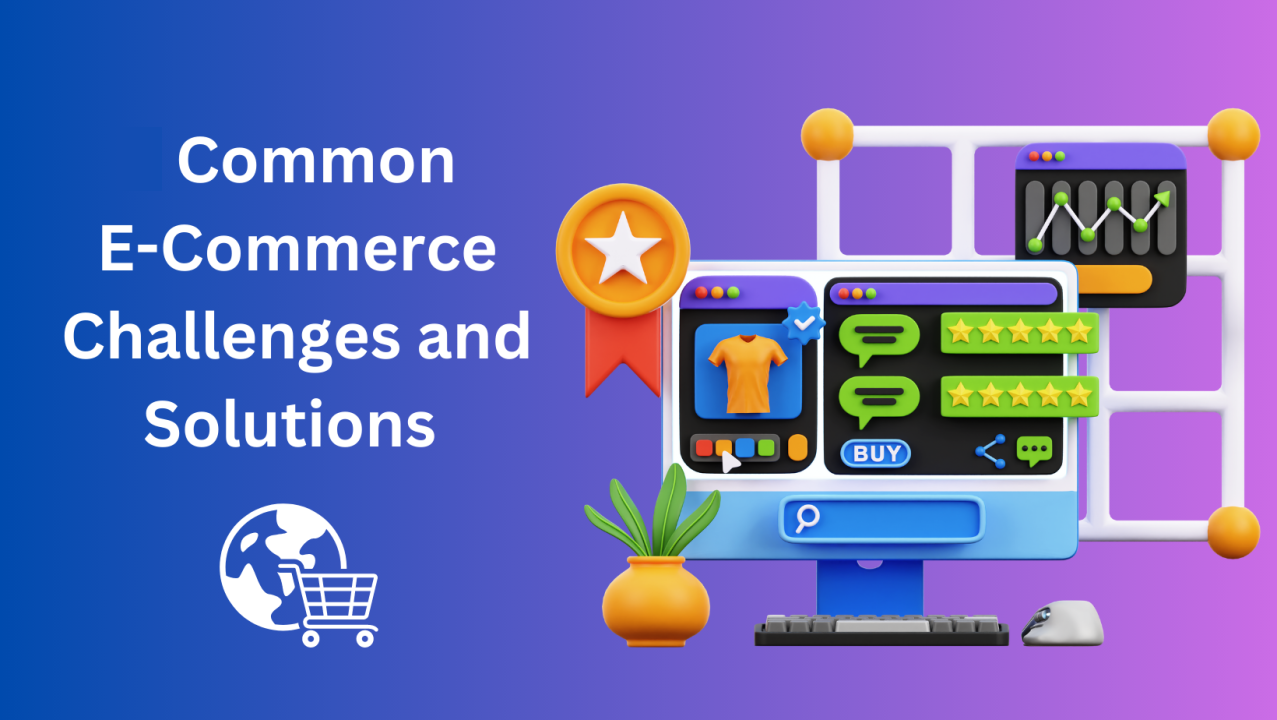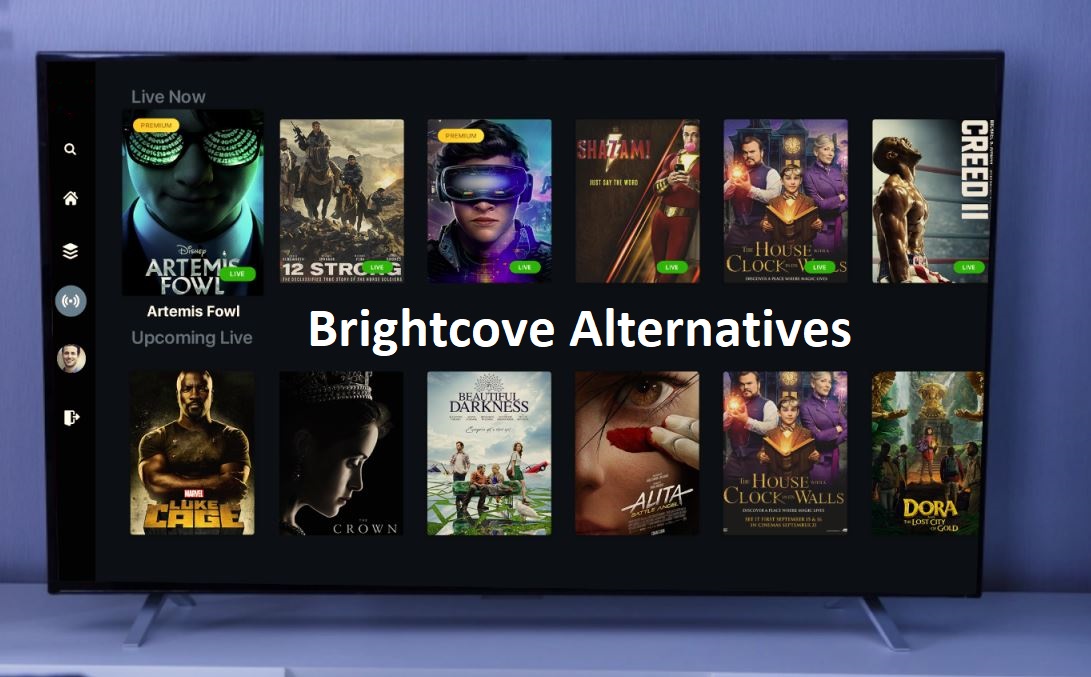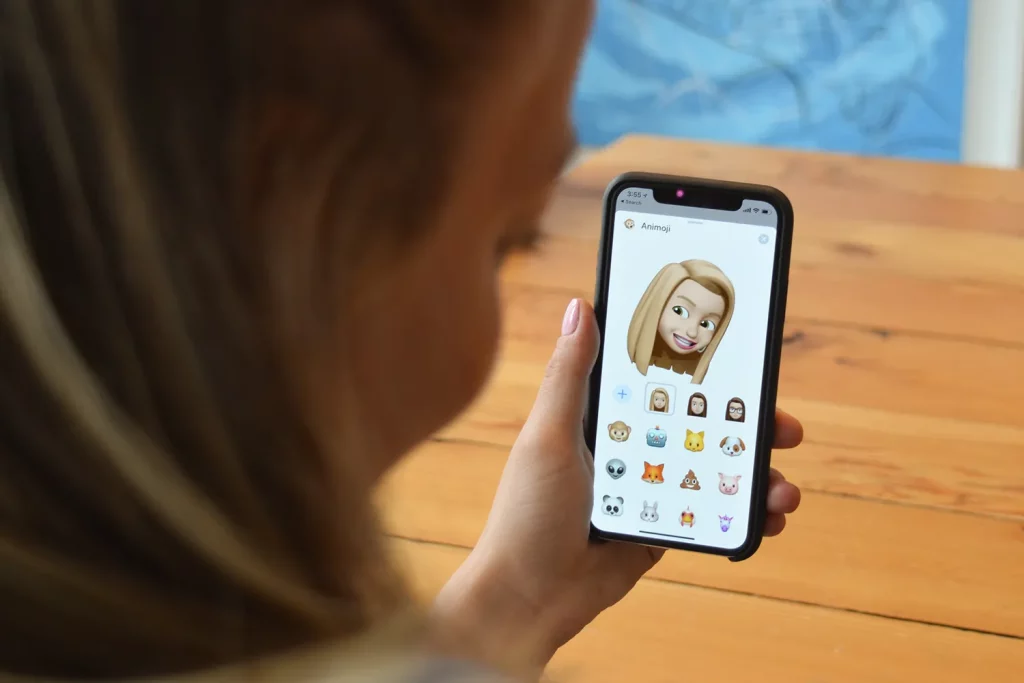
Avatars are the digital representations that reflect our identities across various platforms. On an iPhone, changing your avatar is a straightforward process, allowing you to personalize your presence on social media, messaging apps, and more. Here’s a comprehensive guide on how to change your avatar on an iPhone across different platforms and apps.
- Built-in iPhone Features
- Messaging Apps
- Avatar Creator Apps
- Frequently Asked Questions (FAQs)
- How frequently can I change my Apple ID avatar?
- Do all social media platforms support GIF or animated avatars on an iPhone?
- Will changing my avatar notify my followers/friends on social media?
- Can I revert to an old avatar after changing it on social media?
- How do I ensure my new avatar looks good across different platforms?
- Are there any limitations to avatar file size or format on iPhone?
- Can I use a photo taken from my iPhone’s camera as an avatar on social media?
- Do third-party avatar creator apps integrate seamlessly with social media platforms?
- Can I set different avatars for different messaging apps on my iPhone?
- Is there a universal method to change avatars across all iPhone apps?
- How do I change my Apple ID avatar on an iPhone?
- Can I use a GIF or animated avatar for my Apple ID?
- Are there size limitations for an Apple ID avatar on an iPhone?
- Can I sync my Apple ID avatar across all my Apple devices?
- How do I change my profile picture on Facebook using an iPhone?
- Can I revert to an old profile picture on Facebook after changing it?
- Is there a file size or format limitation for Facebook profile pictures on an iPhone?
- How can I update my Instagram profile picture on an iPhone?
- Are there restrictions on the dimensions or file size for Instagram profile pictures on an iPhone?
- What’s the process to change my Twitter avatar using an iPhone?
- Can I use a high-resolution image for a Twitter avatar on an iPhone?
- How do I change my avatar in iMessage conversations on an iPhone?
- Can I use animated GIFs as avatars in iMessage on an iPhone?
- What’s the process to update my avatar in WhatsApp on an iPhone?
- Are there restrictions on the dimensions or file size for WhatsApp avatars on an iPhone?
Built-in iPhone Features
Apple ID Avatar
Your Apple ID avatar represents you across Apple services. To change it:
Open Settings and tap on your name.
Select “Name, Phone Numbers, Email.”
Tap on your profile picture and choose “Edit” to change your Apple ID avatar.
Contacts
To change a contact’s avatar:
Open the Contacts app.
Select the contact, tap “Edit,” and then tap the contact’s photo to change it.
Social Media Platforms
Changing your profile picture on Facebook via the iPhone app:
Open the Facebook app.
Go to your profile and tap on your profile picture.
Select “Edit Profile Picture” to change it.
Updating your Instagram profile picture on the iPhone app:
Open the Instagram app.
Go to your profile and tap on your profile picture.
Choose “Edit Profile Picture” to update it.
Steps to change your Twitter avatar using an iPhone:
Open the Twitter app.
Go to your profile and tap on your current avatar.
Select “Edit profile photo” to change it.
Messaging Apps
iMessage
Changing your avatar in iMessage conversations:
Open the Messages app.
Tap on a conversation, then the contact’s name at the top.
Select “Info” and tap “Edit” next to their avatar.
Updating your avatar in WhatsApp on an iPhone:
Open WhatsApp.
Go to Settings and tap on your name at the top.
Select “Profile” and tap on your current avatar to change it.
Custom Avatars and Apps
Bitmoji
To create and change Bitmoji avatars on an iPhone:
Download the Bitmoji app.
Create your Bitmoji and link it to social media.
Edit your Bitmoji within the app to change it.
Avatar Creator Apps
Popular apps like Zmoji or MojiPop offer customization options
Download the app.
Create your avatar and set it as your profile picture in respective platforms.
Frequently Asked Questions (FAQs)
How frequently can I change my Apple ID avatar?
There are no limitations; you can change it as often as you want through your Apple ID settings.
Do all social media platforms support GIF or animated avatars on an iPhone?
Not all platforms support GIF or animated avatars. Check individual platform guidelines for specifics.
Will changing my avatar notify my followers/friends on social media?
Unless they have specific notification settings for profile changes, changing your avatar won’t notify others explicitly.
Can I revert to an old avatar after changing it on social media?
Some platforms save previous avatars, allowing you to revert to an earlier one. However, it’s not universal across all platforms.
How do I ensure my new avatar looks good across different platforms?
Use high-resolution images or avatars with clear designs. Check each platform’s guidelines for recommended dimensions and formats.
Are there any limitations to avatar file size or format on iPhone?
Different platforms might have specific limitations on file size or format. JPEG and PNG are commonly supported formats.
Can I use a photo taken from my iPhone’s camera as an avatar on social media?
Yes, most platforms allow choosing photos from your iPhone’s camera roll as your avatar.
Do third-party avatar creator apps integrate seamlessly with social media platforms?
Some apps offer direct integration, allowing you to set created avatars as your profile picture on social media.
Can I set different avatars for different messaging apps on my iPhone?
Yes, you can set unique avatars for different messaging apps by changing your profile picture within each app.
Is there a universal method to change avatars across all iPhone apps?
Unfortunately, there’s no universal method. Avatars usually need to be changed within each specific app or platform’s settings.
How do I change my Apple ID avatar on an iPhone?
To change your Apple ID avatar:
Go to Settings > tap on your name > select “Name, Phone Numbers, Email” > tap on the profile picture > choose “Edit” to change it.
Can I use a GIF or animated avatar for my Apple ID?
No, Apple IDs support static images only. GIFs or animated avatars aren’t compatible.
Are there size limitations for an Apple ID avatar on an iPhone?
Apple ID avatars should ideally be square and of a moderate file size for optimal display, typically under 200 KB.
Can I sync my Apple ID avatar across all my Apple devices?
Yes, changing your Apple ID avatar on one device will sync it across all devices linked to the same Apple ID.
How do I change my profile picture on Facebook using an iPhone?
Open the Facebook app, go to your profile, tap on your profile picture, and select “Edit Profile Picture” to change it.
Can I revert to an old profile picture on Facebook after changing it?
Yes, Facebook stores previous profile pictures, allowing you to revert to an earlier one if needed.
Is there a file size or format limitation for Facebook profile pictures on an iPhone?
Facebook recommends a minimum resolution of 180×180 pixels for profile pictures but doesn’t specify a file size limit.
How can I update my Instagram profile picture on an iPhone?
Open the Instagram app, go to your profile, tap on your profile picture, and choose “Edit Profile Picture” to update it.
Are there restrictions on the dimensions or file size for Instagram profile pictures on an iPhone?
Instagram suggests using a square image with a minimum resolution of 110×110 pixels, but there’s no specific file size limit.
What’s the process to change my Twitter avatar using an iPhone?
Open the Twitter app, visit your profile, tap on your current avatar, and select “Edit profile photo” to change it.
Can I use a high-resolution image for a Twitter avatar on an iPhone?
Yes, Twitter supports high-resolution images for avatars, recommending a minimum of 400×400 pixels.
How do I change my avatar in iMessage conversations on an iPhone?
Open the Messages app, tap on a conversation, tap the contact’s name at the top, select “Info,” and tap “Edit” next to their avatar.
Can I use animated GIFs as avatars in iMessage on an iPhone?
No, iMessage avatars support static images only; animated GIFs aren’t supported.
What’s the process to update my avatar in WhatsApp on an iPhone?
Open WhatsApp, go to Settings > tap on your name at the top > select “Profile” > tap on your current avatar to change it.
Are there restrictions on the dimensions or file size for WhatsApp avatars on an iPhone?
WhatsApp recommends a minimum resolution of 192×192 pixels for avatars, but there’s no specific file size limit.
This guide simplifies the process of changing avatars on an iPhone across various platforms and apps. Personalize your digital presence effortlessly, expressing your unique identity across different platforms!